What is PC VoIP or PC to Phone?
PC to phone is an option for all VoIPVoIP users so that they can turn any PC or laptop into a full-functioning telephone.
With our free PC to phone software you can make calls to any phone in the world using your computer with the lowest rates and make free calls to other VoIPVoIP users.
Simply download our free software to your laptop, pc and within 5 minutes you will be able to make PC to phone calls to any phone from any high-speed / WiFi location on the planet - no equipment needed. Just use your headset, it's that simple.
With PC to Phone calling you can call other VoIPVoIP softphone users around the world for FREE.
How PC to Phone Works
Using PC to Phone is so easy to use. Follow the steps below and
1.) Sign Up for our VoIP service. (Phone Card users don't need to open a new account and can use their Phone Card account information to use PC to Phone)
2.) Download the PC to Phone software from the link below.
3.) Install it on your computer. Open the application and configure according to your account settings using our configuration guide.
4.) Connect a headset to your computer, or use speakers and a microphone.
5.) Start Talking.
Softphone Configuration Guide
Once the file is downloaded, run the VoIP Softphone setup executable file and follow the prompts from the install wizard. At the final step of the wizard, check the Launch X-Lite checkbox to start using the softphone. Click Finish to complete the installation. Follow the steps below to configure your VoIP account.
1.) Once you launch the softphone a new window will pop-up with your "SIP Accounts" Click on the "Add.." button.
2.) A new window with the name "Properties of Account 1" will pop up. Fill up the following fields;
- Display Name : Your name and last name
- User Name : (Your 10 digit VoIP VoIP account starting with 555)
- Password : ( same password used to login to your VoIPVoIP account - passwords are case sensitive)
- Authorization user name : (Your 10 digit VoIP VoIP account starting with 555)
- Domain: sip3.voipvoip.com ( VoIP VoIP softphone server information)
Below you can find an example filled account information. Please fill your information accordingly and click "OK" button.
3.) Click the "Close" button in the new window.
Now you are ready to make calls. Enter the number you wish to call and press the green button.
If you get "registration error" click here.
For international calls, dial 011 followed by the country code and number, then press the green button. For domestic U.S. calls, just dial 1 + the area code and number then the green button.
NAT/Firewall Issues
If you get one-way audio, or cannot register you are probably behind NAT or firewall is enabled on your PC. Disable firewall on your PC and make the following changes.
- Right click on any part of X-Lite PC Phone software and select "Sip Account Settings.."
- Click on "Properties..." button.
- Click on "Topology" tab.
- Select "Use local IP address" under "IP Address"
- Check "Enable ICE" option and then click on "OK" button.
Restart X-Lite and router and try making calls again.
Still problems? Please click here for our voip troubleshooter.
For More Details Visit Official Website





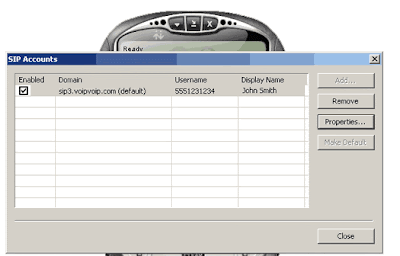

No comments:
Post a Comment